
Audio to text conversion is the process of turning spoken words into written text. This technology is useful for various applications, including note-taking, creating subtitles, and transcribing interviews or podcasts. With advancements in macOS and third-party applications, Macs are well-equipped to handle these tasks efficiently. The seamless integration of audio-to-text tools in the macOS ecosystem means that users can enjoy a hassle-free experience, whether they’re working on a simple note or transcribing a complex meeting.
Why Convert Audio to Text?
Converting audio to text can be beneficial for many reasons:
- Accessibility: Makes content accessible to individuals with hearing impairments. Beyond this, it also aids those who prefer reading over listening, or who might be in environments where audio playback is not feasible.
- Searchability: Text is easier to search through than audio files. This means you can quickly locate specific information without having to listen through the entire recording, saving valuable time.
- Editing: Text can be easily edited and formatted. This flexibility is crucial for content creators and professionals who need to polish their content for publication or presentations.
- Productivity: Saves time compared to manual transcription. By automating the transcription process, you can focus on other tasks, boosting your overall efficiency.
Built-in Mac Solutions
Apple provides robust built-in solutions for converting audio to text. Let’s explore how you can leverage these tools on your Mac. These built-in solutions are perfect for users who prefer to use native applications without the need for additional software installations.
Using Mac’s Dictation Feature
macOS comes equipped with a powerful dictation feature that allows you to convert voice to text effortlessly.
- Enable Dictation: Go to System Preferences > Keyboard > Dictation and turn on Dictation. This setup process is straightforward and allows you to start dictating in no time.
- Choose Language and Shortcut: Select your preferred language and set a shortcut key for easy access. Customizing these settings ensures that the dictation feature works seamlessly with your workflow.
- Start Dictating: Open any text editor and press your shortcut key to start dictating. Dictation is perfect for quick notes and short dictations, but it may not be suitable for lengthy audio files. It’s best used for capturing ideas on the fly or when you need to jot down information quickly.
Siri’s Capabilities
Siri, Apple’s virtual assistant, can also transcribe short audio snippets to text. Simply activate Siri and speak your message. While Siri is convenient for brief tasks, it may not be ideal for extensive transcription needs. Siri’s strength lies in its ability to quickly handle voice commands and perform simple tasks, making it a valuable tool for on-the-go note-taking.
Third-Party Audio to Text Software
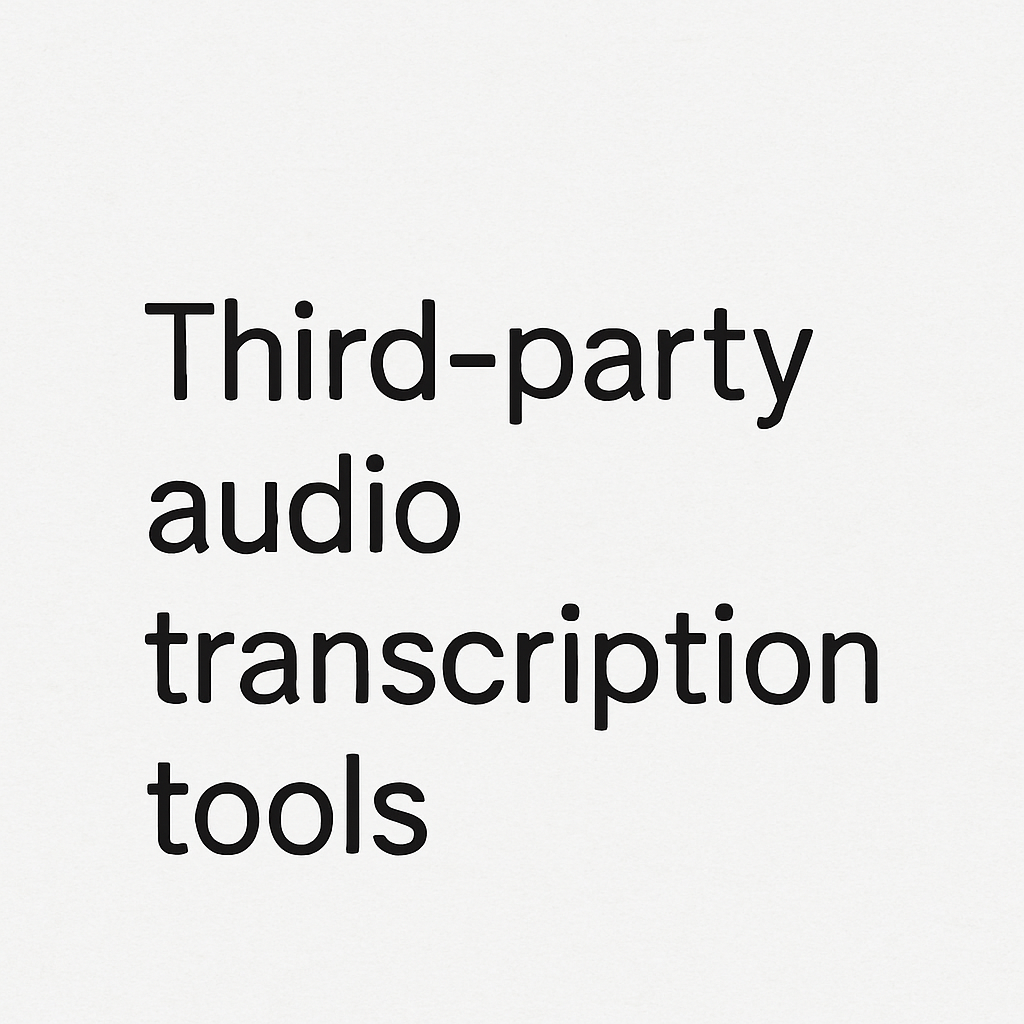
For more complex transcription tasks, third-party software can offer advanced features and greater accuracy. Here are some popular options that stand out in the market for their functionality and reliability.
1. Dragon Professional Individual for Mac
Dragon Professional is renowned for its accuracy and speed in transcribing audio to text.
- Features: Supports various audio formats, custom vocabulary, and voice commands. Its ability to learn from user corrections makes it increasingly accurate over time.
- Usage: Ideal for professionals who need high accuracy and customization. It’s particularly beneficial for those in fields like law and medicine, where precision is paramount.
- Cost: It’s a premium tool with a one-time purchase fee. While the initial investment might be high, the long-term benefits in productivity and accuracy can outweigh the cost.
2. Otter.ai
Otter.ai is a versatile transcription tool available as a web app and mobile app, compatible with Mac through its web interface.
- Features: Real-time transcription, collaborative editing, and integration with popular apps. Its collaboration features make it a favorite among teams who need to work on shared documents.
- Usage: Suitable for meetings, interviews, and lectures. Its ability to capture live conversations and provide instant transcripts makes it invaluable for dynamic environments.
- Cost: Offers a free version with limitations and a premium subscription for additional features. The free version is a good starting point for those new to transcription, while the premium offers advanced capabilities.
3. Sonix
Sonix is another robust audio transcription tool that offers automatic transcription and translation services.
- Features: Multi-language support, automated timestamps, and speaker identification. These features are essential for businesses operating in multilingual settings.
- Usage: Best for businesses needing quick and accurate transcriptions. Its speed and accuracy make it suitable for high-demand environments where time is of the essence.
- Cost: Subscription-based pricing with pay-as-you-go options. This flexible pricing model allows users to choose a plan that fits their usage needs and budget.
4. Votars
Votars is an AI-powered transcription platform that offers multilingual support, real-time capabilities, and intelligent document generation, making it a modern solution for global users.
- Features: Offers real-time AI transcription, speaker identification, automatic meeting summaries, and support for 74+ languages. Users can export transcripts to formats like DOCX, PDF, XLSX, and SRT. A Zoom Bot is also available for live meeting transcription.
- Usage: Ideal for teams conducting multilingual meetings, content creators, educators, and professionals seeking instant transcription with structured outputs. Especially useful for summarizing long meetings or lectures into digestible notes.
- Cost: Offers a free tier and premium plans. Pricing is flexible depending on transcription volume and feature access, making it suitable for both individuals and businesses.
Transcribing Audio to Text in Microsoft Word on Mac
If you prefer to work directly within Microsoft Word, you can transcribe audio to text using Word’s built-in transcription feature.
- Open Word: Launch Microsoft Word on your Mac. Microsoft’s integration of transcription tools within Word enhances the software’s versatility.
- Use Transcribe Feature: Go to Home > Dictate > Transcribe. This feature is designed to streamline the transcription process directly within your documents.
- Upload Audio File: Select an audio file from your device and let Word transcribe it. This feature is especially useful for those who frequently work with Word documents. It allows users to maintain their workflow without switching between different applications.
Online Audio to Text Conversion Tools

Online tools offer flexibility and ease of use without requiring software installations. Here are some online options that can be accessed from anywhere with an internet connection, making them ideal for remote work and collaboration.
1. Google Docs Voice Typing
Google Docs provides a voice typing feature that can transcribe speech to text in real-time.
- How to Use: Open Google Docs, go to Tools > Voice typing, and start speaking. This feature is integrated seamlessly into Google Docs, making it easy to use for document creation and collaboration.
- Limitations: Best for shorter dictations and requires a stable internet connection. While convenient, it might not be ideal for longer or more complex transcription tasks.
2. Rev.com
Rev.com is a popular online transcription service known for its accuracy and quick turnaround time.
- Features: Human transcription services and automated transcription options. This dual approach ensures high accuracy while providing flexibility in terms of speed and cost.
- Usage: Suitable for high-accuracy transcriptions, such as legal or medical documents. The human touch in transcription can capture nuances that automated services might miss.
- Cost: Charges per minute of audio. The pay-per-minute model allows users to control costs based on their transcription needs.
Tips for Effective Audio to Text Conversion
Converting audio to text effectively requires a few best practices:
- Clear Audio: Ensure your audio is clear and free from background noise. High-quality audio is the foundation of an accurate transcription.
- Quality Microphone: Use a high-quality microphone for recording. Investing in good equipment can significantly improve the clarity of your recordings.
- Speak Clearly: Articulate your words to improve transcription accuracy. Clear speech can help transcription tools better recognize and convert your words into text.
- Review and Edit: Always review the transcribed text for errors and make necessary edits. Even the best transcription tools can make mistakes, so a final review is essential.
Conclusion
Converting audio to text on your Mac in 2025 is easier than ever with the variety of tools and methods available. Whether you choose built-in Mac features, third-party software, or online services, each option provides unique advantages. Consider your specific needs, such as the length of audio, desired accuracy, and budget, to select the best solution for your tasks. By understanding the strengths and limitations of each tool, you can make informed decisions that enhance your productivity.
Incorporating these audio-to-text conversion techniques into your workflow will streamline your productivity and ensure you never miss a word. Whether you’re transcribing a lecture, creating content, or taking notes, your Mac is ready to help you get the job done efficiently. Embrace these technologies and transform how you work with audio and text, ensuring that you stay ahead in the digital landscape.


