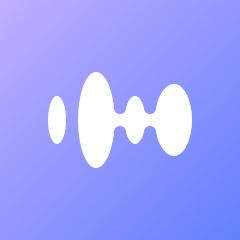Welcome to the 2025 guide on enabling meeting transcription in Microsoft Teams. As workplace collaboration evolves, so do the tools we use to streamline communication and productivity. Meeting transcription in Microsoft Teams is an invaluable feature that automates note-taking, ensuring you don’t miss a single detail from your meetings. In today’s fast-paced business environment, such features are becoming essential to maintaining efficiency and accuracy in communication.
In this guide, we’ll walk you through the process of setting up and using meeting transcription in Microsoft Teams, explaining its benefits, and showing you how to make the most out of this powerful tool. Whether you’re a team leader looking to enhance productivity or a team member wanting to stay organized, this guide will provide you with the knowledge to utilize meeting transcription effectively in your daily operations.

Meeting transcription in Microsoft Teams leverages AI technology to transcribe spoken words into written text. This feature provides several benefits that can transform how teams operate and communicate:
- Automated Note-Taking: Forget about scribbling notes during meetings. The transcription tool captures every word, allowing you to focus on the discussion. This not only helps in keeping everyone engaged but also reduces the risk of missing out on important points or decisions made during the meeting. With automated transcriptions, you can review and reflect on the meeting content anytime.
- Accessibility and Inclusivity: Transcriptions make meetings more accessible to everyone, including team members with hearing impairments. Furthermore, they assist non-native speakers in understanding the conversation more clearly, fostering a more inclusive environment. This inclusivity promotes diverse perspectives and enhances team collaboration by ensuring everyone is on the same page.
- Improved Collaboration: Share transcriptions with your team to ensure everyone has a clear understanding of what was discussed. By having a written record, team members can refer back to previous conversations, reducing misunderstandings and increasing accountability. This can lead to more cohesive teamwork and better project outcomes.
- Searchable Records: Quickly locate important information from past meetings without having to listen to hours of recordings. This feature is particularly useful for large organizations where meeting discussions need to be referenced or revisited frequently. The ability to search for specific terms or topics within transcriptions saves time and enhances productivity.
Setting Up Meeting Transcription in Microsoft Teams
Prerequisites
Before you enable transcription, ensure you have the following:
- Microsoft Teams License: You need an appropriate Microsoft 365 subscription that includes Teams. Ensure that your organization has the correct licensing agreements in place to access all the features of Microsoft Teams, including transcription.
- Admin Permissions: Certain configurations might require admin access. It’s important to collaborate with your IT department or system administrator to confirm that all necessary permissions are granted for enabling and using transcriptions effectively.
- Supported Language: Ensure that the meeting language is supported by Microsoft’s transcription services. Check Microsoft’s list of supported languages regularly, as they continue to expand their services to accommodate more languages for global users.
Enabling Transcription
Follow these steps to enable transcription for your Microsoft Teams meetings:
Step 1: Access Microsoft Teams Admin Center
- Log in to the https://admin.teams.microsoft.com/.
- Navigate to the Meetings section on the left sidebar. This section allows you to manage and configure meeting settings for your organization, including enabling transcription services.
Step 2: Configure Meeting Policies
- Select Meeting policies from the menu. Meeting policies dictate how different features are used within Teams meetings.
- Choose the policy you wish to edit or create a new one. If your organization has specific needs, consider customizing policies that align with those requirements.
- Under the Audio & Video section, toggle on the Allow transcription setting. This enables the transcription feature for all meetings governed by this policy.
Step 3: Save and Apply Changes
- Save the changes to the meeting policy. It’s crucial to ensure that all settings are correctly applied to prevent disruptions during meetings.
- Inform your team members that transcription is now available for their meetings. Consider sending out a guide or conducting a brief training session to familiarize everyone with the new feature.
Using Meeting Transcription in Microsoft Teams
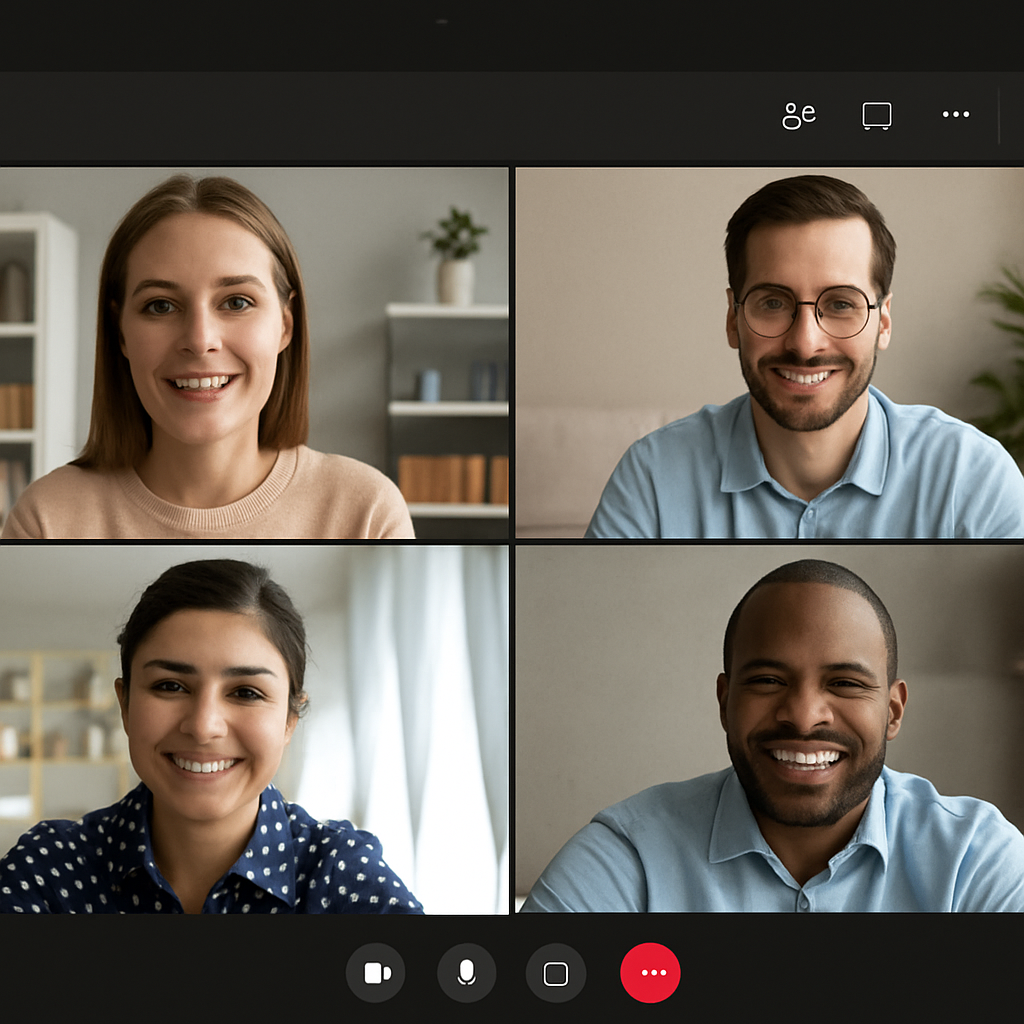
Once transcription is enabled, here’s how you can use it during your meetings:
Starting a Transcription
- During a Teams meeting, click on the More actions button (three dots). This menu provides access to additional features and settings within the meeting interface.
- Select Start transcription from the dropdown menu. The transcription will begin, capturing all spoken words in the meeting. This process is seamless and does not interrupt the flow of the meeting.
Viewing and Managing Transcriptions
- Live Viewing: Participants can view the transcription in real-time, which appears on the right side of the Teams interface. This feature helps participants follow along and ensure that the conversation is being accurately captured.
- Pausing or Stopping: You can pause or stop the transcription at any time using the same More actions menu. This flexibility allows you to manage the transcription process as needed, especially in cases of off-the-record discussions.
- Downloading Transcriptions: After the meeting, download the transcription file by navigating to the meeting details and selecting Download transcription. Having a downloadable version allows you to archive or distribute the transcription as necessary.
Sharing Transcriptions
- Go to the meeting chat or channel where the meeting took place. This centralizes all meeting-related materials and discussions in one accessible location.
- Find the transcription file, which is automatically shared there. This automation ensures that all participants have immediate access to the transcription without additional steps.
- All participants can view, download, and refer to the transcription as needed. This promotes transparency and ensures that everyone has the same reference material for any follow-up actions.
Best Practices for Using Meeting Transcriptions
Ensure Clear Audio Quality
- Use Quality Microphones: Good audio quality enhances transcription accuracy. Investing in high-quality audio equipment can significantly improve the clarity of transcriptions.
- Minimize Background Noise: Encourage participants to mute themselves when not speaking to reduce noise. Setting meeting guidelines for audio management can help maintain a professional and clear communication environment.
Verify Transcription Accuracy
While the AI-powered transcription is highly accurate, it’s always a good idea to verify key points for accuracy, especially if technical terms or names are involved. Regularly reviewing and editing transcriptions can help ensure that all critical information is recorded correctly.
Manage Privacy and Permissions
- Informed Consent: Inform all meeting participants that the meeting will be transcribed. Transparency about the use of transcription builds trust and ensures compliance with privacy regulations.
- Access Control: Ensure only authorized team members can access and download transcriptions. Implementing access controls helps protect sensitive information and maintains confidentiality.
Troubleshooting Common Issues
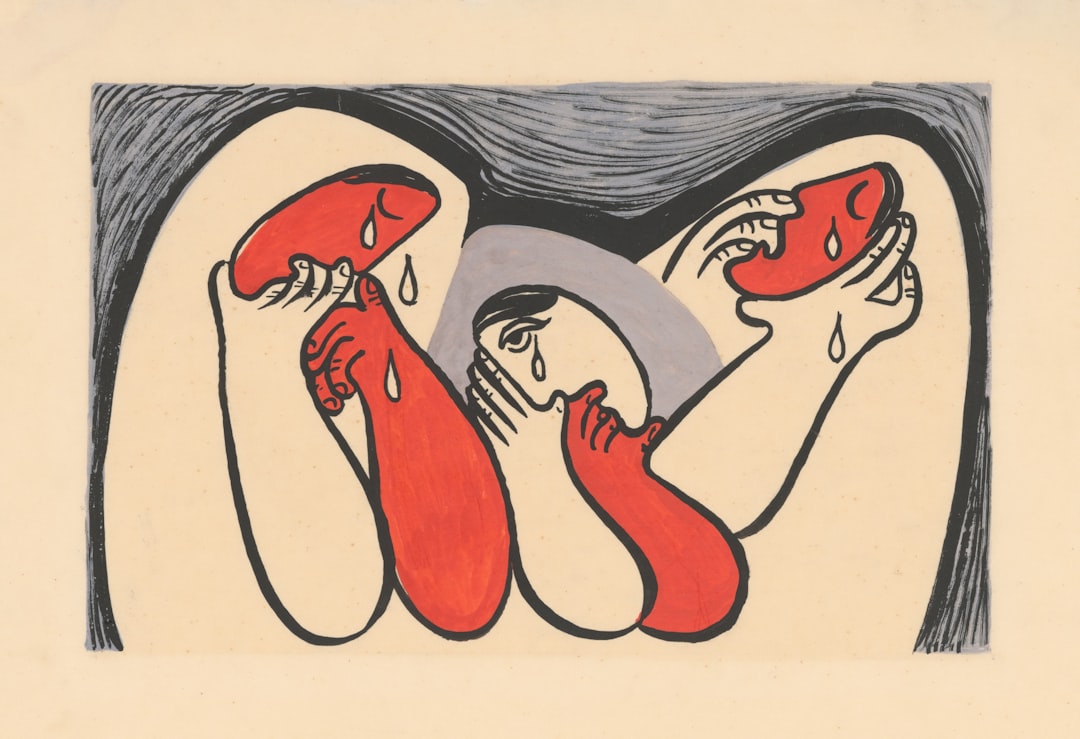
Transcription Not Starting
- Check Permissions: Verify you have the correct permissions and a supported Microsoft Teams plan. Collaborating with your IT department can resolve issues related to permissions quickly.
- Language Settings: Ensure the meeting language is supported by the transcription service. Adjust language settings if necessary to align with available services.
Poor Transcription Quality
- Improve Audio Quality: Use high-quality microphones and reduce background noise. Conducting regular equipment checks can help maintain optimal audio conditions.
- Update Software: Ensure Microsoft Teams is updated to the latest version for optimal performance. Keeping software up to date ensures you have access to the latest features and improvements.
Leveraging Transcriptions Beyond Meetings
Meeting transcriptions are not just for post-meeting reviews. Use them to:
- Create Meeting Summaries: Quickly generate summaries and action points. This helps streamline follow-up tasks and ensures that everyone is aligned on next steps.
- Enhance Training: Use transcriptions as training materials for new team members. They provide real-world examples of discussions and decision-making processes within the organization.
- Document Historical Decisions: Maintain a record of decisions for future reference. This can be invaluable for tracking project progress and ensuring accountability over time.
By incorporating meeting transcription into your workflow, you enhance productivity, accessibility, and collaboration across your team. As you adapt these practices, your team will benefit from the seamless documentation and distribution of meeting insights. The ability to easily access and review meeting content can improve decision-making and strategic planning.
Microsoft Teams’ transcription feature is a powerful tool to automate your meeting notes, ensuring that every word spoken is captured, stored, and accessible when you need it. Embrace this technology to transform how your team collaborates and communicates in 2025 and beyond. By leveraging transcription services, you can ensure that your organization remains agile and responsive in an ever-evolving business landscape.