In this article, we’ll delve into how you can utilize voice dictation in PowerPoint to create presentations more efficiently. We’ll also address common issues like “PowerPoint voice dictation not working on Mac” and provide troubleshooting tips. By the end, you’ll be equipped with strategies to harness the full potential of voice dictation in your PowerPoint projects.
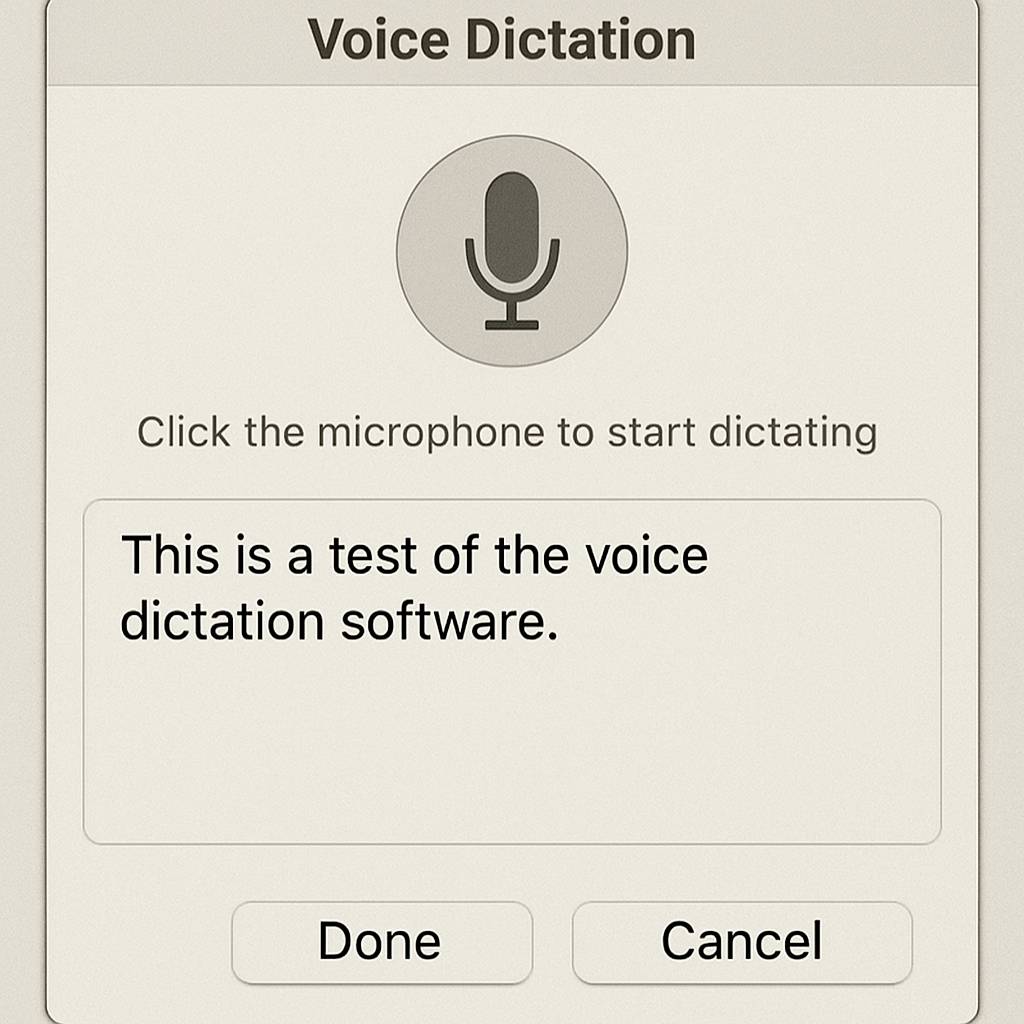
Voice dictation is a speech recognition technology that transforms spoken language into text. It’s a blend of advanced algorithms that interpret your speech and convert it into written words with impressive accuracy. In PowerPoint, this feature allows users to input text using their voice instead of typing, making it easier to create and edit slides. This can be particularly beneficial when you need to capture ideas quickly or when your hands are otherwise occupied.
Voice dictation is not just a convenience; it’s a tool that can revolutionize your workflow. For those who may struggle with typing or simply prefer speaking, it provides a seamless alternative. Moreover, the integration of voice dictation into PowerPoint means you can focus more on the content and less on the mechanics of typing, leading to more polished and thoughtful presentations.
Why Use Voice Dictation?
- Speed: You can speak faster than you can type, which means you can get your ideas down more quickly. This can be crucial when time is of the essence, allowing you to maximize productivity and minimize the time spent on each slide.
- Convenience: Dictation can be particularly useful if you’re multitasking or prefer speaking over typing. Imagine being able to articulate your thoughts while reviewing notes or references, enhancing the efficiency of your preparation process.
- Accessibility: It can be a valuable tool for individuals with disabilities or those who find typing challenging. By providing an alternative method of input, voice dictation promotes inclusivity, ensuring that everyone can participate in the creation process regardless of physical limitations.
Setting Up Voice Dictation in PowerPoint
Before you start dictating, make sure your microphone is set up and working properly. A well-configured microphone is essential for accurate speech recognition. Here’s a simple guide on how to set up voice dictation in PowerPoint.
For Windows Users
- Connect Your Microphone: Ensure your microphone is connected to your computer. A wired connection is often more stable than Bluetooth, reducing the chance of audio dropouts.
- Open PowerPoint: Launch PowerPoint and open the presentation you’re working on. Make sure all other audio software is closed to avoid conflicts.
- Activate Dictation: Go to the “Home” tab, and click on the “Dictate” button, which you’ll find in the “Voice” group. This action will activate the dictation feature, allowing you to start speaking immediately.
For Mac Users
- System Preferences: Go to System Preferences and select “Keyboard”. This is where you manage input methods, including dictation settings.
- Enable Dictation: Click the “Dictation” tab and toggle “Dictation” to “On”. It’s advisable to select the “Enhanced Dictation” option if available, which allows offline use and better accuracy.
- Open PowerPoint: Open PowerPoint and ensure your microphone is active and properly set up. Test your microphone with a quick recording to confirm that it captures your voice clearly.
How to Use Voice Dictation

Once your microphone is set up and dictation is activated, you’re ready to start using voice typing in PowerPoint. Follow these steps to begin harnessing this powerful tool:
- Start Speaking: Click on the “Dictate” button and start speaking. PowerPoint will convert your words into text on the slide. Maintain a steady pace to ensure the software accurately captures your speech.
- Punctuation and Commands: To insert punctuation, simply say the punctuation mark. For example, say “comma” or “period” to insert those marks. This allows for a more natural and grammatically correct text flow.
- Editing: If you need to make corrections, you can use your keyboard to edit the text as you would normally. Don’t hesitate to pause and review your text to ensure clarity and coherence.
Tips for Effective Voice Dictation
- Speak Clearly: Ensure you’re speaking clearly and at a moderate pace for better accuracy. Avoid mumbling or speaking too quickly, as this may lead to errors.
- Check Your Mic: If the software isn’t recognizing your voice well, check your microphone’s placement and settings. Sometimes a simple adjustment can make a significant difference in performance.
- Proofread: Always proofread your dictated text to ensure accuracy and make necessary corrections. Even with the best technology, occasional errors may occur, so a quick review can enhance the quality of your presentation.
Troubleshooting Common Issues
Even with the best setup, you might encounter issues such as “PowerPoint voice dictation not working on Mac” or other problems. Here are some solutions to common problems that can help you get back on track:
PowerPoint Voice Dictation Not Working on Mac
- Check Settings: Ensure that dictation is enabled in your Mac’s system preferences. Sometimes, software updates can reset settings, so it’s worth double-checking.
- Microphone Issues: Make sure your microphone is connected and not muted. If possible, test with another app to verify it’s working correctly.
- Software Updates: Ensure your PowerPoint and macOS are updated to the latest versions. Updates often include bug fixes and improvements that can resolve existing issues.
General Dictation Problems
- Background Noise: Minimize background noise for better recognition. Using a headset with a noise-canceling microphone can significantly improve accuracy.
- Internet Connection: Voice dictation requires an internet connection. Check your connection if dictation isn’t working. A stable connection ensures that your speech is processed efficiently by the cloud-based recognition service.
Advanced Voice Dictation Features

by Farhat Altaf (https://unsplash.com/@farhat099)
For users looking to get more out of voice dictation, PowerPoint offers several advanced features that can enhance your dictation experience:
Command Recognition
PowerPoint’s voice dictation can recognize several commands that allow you to format text or navigate through your presentation. Experiment with commands like “bold”, “italicize”, or “new line” to enhance your dictation experience. These commands enable you to format your text without breaking your verbal flow, making the editing process more fluid.
Language Support
PowerPoint supports multiple languages for dictation. To switch languages, go to the settings in the dictation toolbar and select your preferred language. This is especially useful if you’re working on multilingual presentations. Being able to dictate in different languages can expand your audience reach and facilitate more inclusive communication.
Conclusion
Voice dictation in PowerPoint is a powerful tool that can help you create presentations faster and more efficiently. Whether you’re a teacher preparing a lecture or a business professional crafting a pitch, voice typing can streamline your workflow and enhance productivity. By integrating voice dictation into your creative process, you can focus more on the content and less on the technicalities.
Remember to set up your microphone correctly, speak clearly, and make use of advanced features to get the most out of this technology. By following the tips and solutions in this article, you’ll be able to overcome common obstacles and fully leverage voice dictation in PowerPoint. With practice, voice dictation can become an invaluable part of your presentation toolkit.
Harnessing the power of speech recognition in PowerPoint not only enhances your productivity but also opens up new avenues for accessibility and convenience. So why wait? Start using voice dictation today and take your presentation creation to the next level. Embrace the future of presentation design and experience the ease of transforming your spoken words into compelling visuals.


